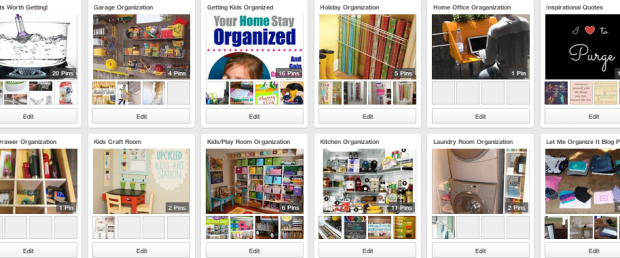
13 Aug That Makes Me h-APP-y! Pinterest
The “That Makes Me h-APP-y!” blog series continues with the benefits of using Pinterest to stay organized. Use it both on the web and via your mobile device.

When I first heard of Pinterest a few years ago I didn’t get it, and it turns out I wasn’t the only one. Pinterest doesn’t do a great job of explaining how to use their site, but I have found it can really improve your life in a number of ways.
According to Wikipedia, “Pinterest users create and share collections (called “boards”) of visual bookmarks (called “Pins”) that they use to do things like plan trips, develop projects, organize events or save articles and recipes.”
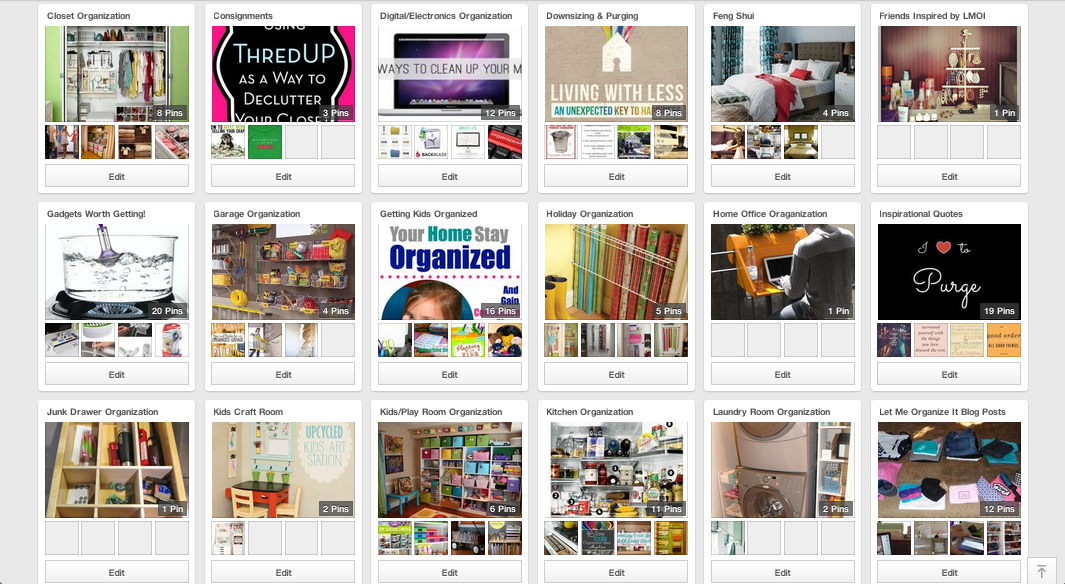
So how does Pinterest work? Pins are digital bookmarks for websites (retailers, blogs, etc.). They contain a photo (of an item or place) and you can type in information about what you are pinning in the text box. When you click on the pin, and then click on the picture, it takes you to that link. You can create your own pins or re-pin items created by other users. It’s very simple once you get the hang of it.
My first use was to re-pin cute photos of animals to my ‘Awwww… Animals’ board, or of things that reminded me of my childhood onto my ‘Childhood Memories’ board. These were silly/simple boards, but a good way to get started. It was like I was in high school all over again, making vision boards, but virtual ones instead of cutting up magazines and pasting photos and words onto poster boards.
As I became a better Pinterest user, I pinned recipes to my ‘Recipes’ board and bucket list items to my ‘Bucket List’ board. I can’t tell you how helpful it has been to go to Pinterest and locate a recipe I want to make within seconds (instead of remembering which book the recipe is in, or finding the recipe in my email folder). I no longer use a recipe box! It also gives me a sense of accomplishment to pin new ideas for my bucket list, and remove them when I’ve done them.
Pinterest is a social media tool, which means your boards and pins are public. Pins you create can be re-pinned by other users. Other users can also like your pins or comment on them. You can create secret boards if you don’t want anyone to see them. I did this for gift ideas for specific people who are also on Pinterest. I follow various friends’ boards and often re-pin items they pin. And if I’m looking for something more specific, I’ll type it into the search bar.
When I started to go paperless, I realized how Pinterest could help me stay organized. I started a ‘Manuals and Assembly Instructions’ board where I googled and then pinned links for the manuals or assembly instructions for various items I owned. This is super easy to do, once you install the ‘Pin It’ button/extension on your web browser. I then recycled all the physical manuals and assembly instructions.
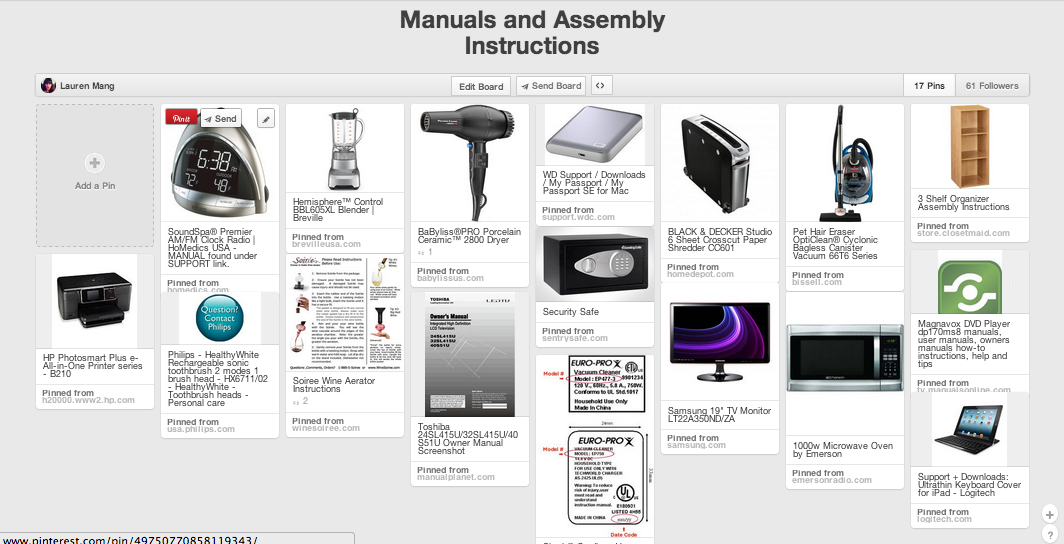
In addition to all those manuals and assembly instructions, I had several folders of magazine cut outs with ideas for gifts for people, things I wanted, ideas for the home, you name it. These folders were perfect for transferring to online digital lists.
I started making boards to hold lists: movies I want to see; books people recommended; gifts ideas; things I want; places I want to go; vineyards to visit; wineries I love and so on. When someone recommends a book or I see a great book review, I find the book on Amazon and create a pin for my ‘books people recommended’ board. When I’m done with a book, I go to this board to see what else I want to read, and delete pins for books I’ve already read. The same happens for when I hear of a great winery – I go to their website, create a pin and pin it to ‘vineyards go visit’ so that then I plan my next outing to Napa or Sonoma, I can go to new places on my list. Once I visit those places, I move the pins to ‘wineries I love.’ This way I’m also able to keep track of all the great wineries I’ve been (60+).
When I started Let Me Organize It, I created a Pinterest account for the business, where I pin ideas for organizational projects or tips & tricks for organizing various rooms. The pins have been helpful to me, teaching me new ideas or tricks for when I’m working with clients. I can also share these ideas with my clients, by emailing the links to them, or having them follow my boards. When I publish a blog, I create a pin for it, in the hopes that the information I provide helps others.
One other thing I use Pinterest for is to find great quotes or funny comics to post on the Let Me Organize it Facebook and Twitter pages like these:


These help me laugh and act as a great (free) form of therapy.
I love Pinterest because it holds a ton of useful information, including lots of how to’s and DIY projects. However, if you’re not careful, Pinterest can be a huge time suck, just like any social media site. My recommendation is that you set a timer if you go on Pinterest to browse (30 minutes max). If you are going to pin specific items it shouldn’t take you too long, but set boundaries just like you would for your kids browsing online or playing video games.
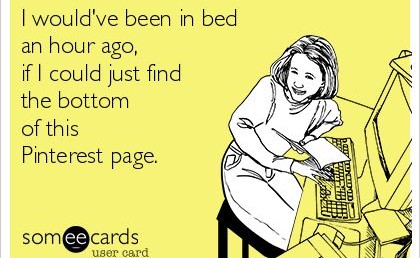
Just like paper files, your Pinterest boards need to be purged and cleaned up from time to time. If you’re having a lazy Sunday or a sick day, this is an ideal time to go through your boards and purge any pins you didn’t find helpful or are no longer interested in. Keep those boards under control by going through one board at a time so you don’t feel overwhelmed. Pinterest now lets you know if you’ve already pinned an item, which helps prevent duplicate pins. The key is not to ‘hoard’ ideas (or pins) – only keep what is useful for you, and purge the rest. Remember: this is a work in progress, not a digital dumping ground.
I hope you find Pinterest a helpful tool for keeping all of your lists and ideas in one central place. If you have any questions or need help getting started, let me know. Happy pinning!
*All ‘some e-cards’ photos are courtesy of Pinterest.

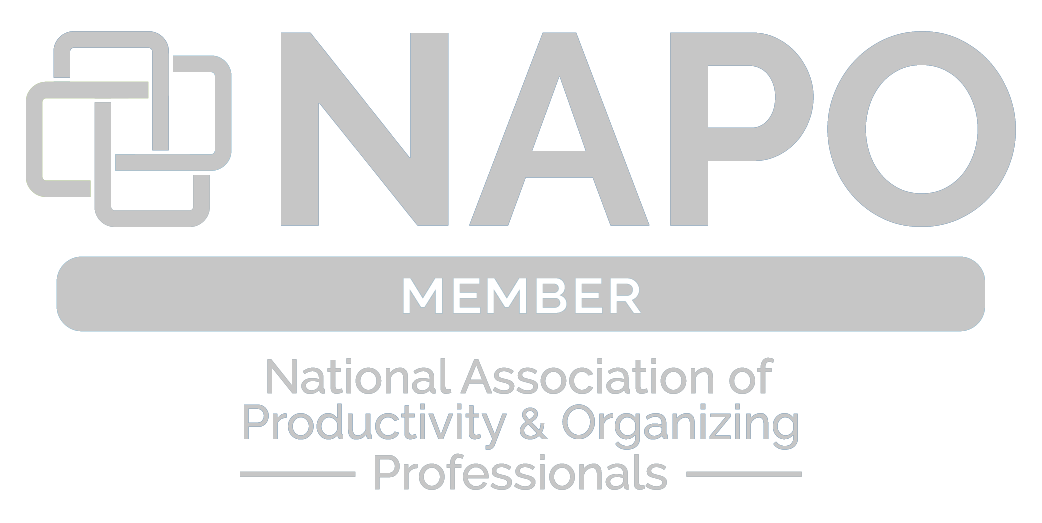
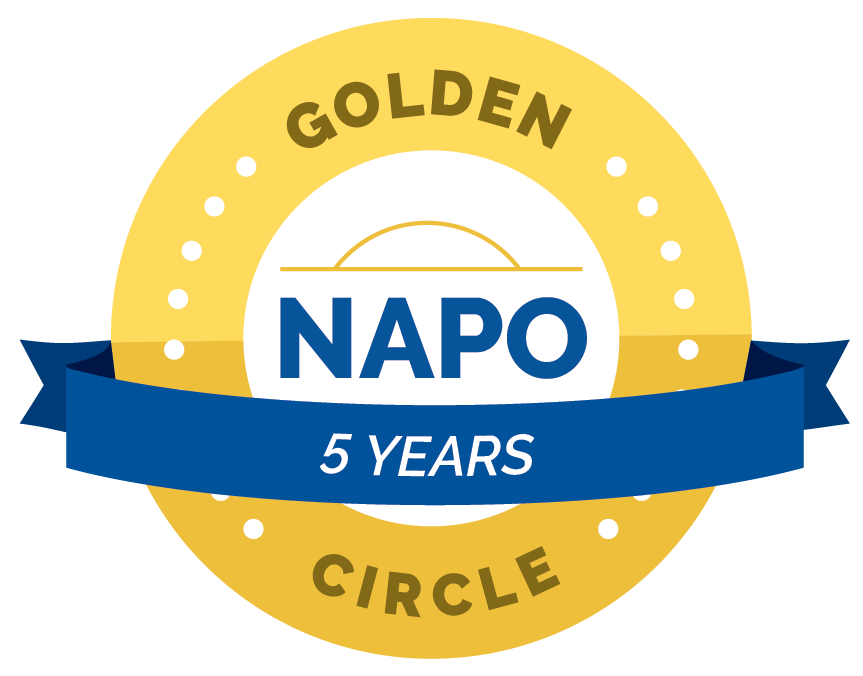


No Comments